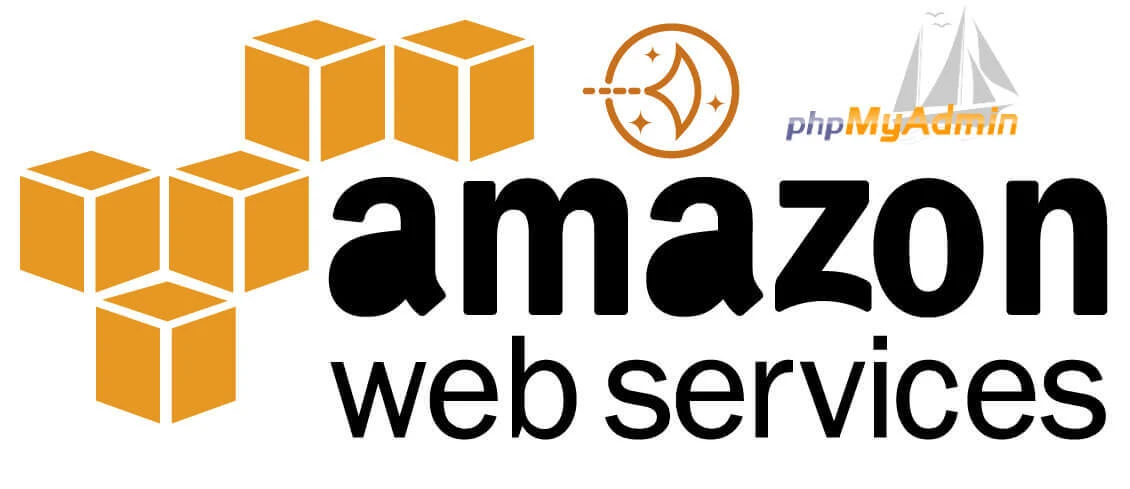
- Views: 4.7K
- Category: AWS
- Published at: 11 May, 2019
- Updated at: 12 Aug, 2023
How to access phpmyadmin using putty for wordpress lightsail
How to access PHPMyAdmin using Putty for wordpress lightsail
If you are new to amazon lightsail, it's difficult to access your AWS lightsail PHPMyAdmin because you can't access your database directly from the URL, i.e., www.yourDomainName.com/phpmyadmin.
So before accessing your phpMyAdmin via SSH tunnel, you need SSH client PuTTY free for Windows and UNIX platforms. So download putty.exe and also puttygen.exe from the official website.


Step1: Now you need the SSH Access; before downloading it go to the lightsail and select your instance, then click on the options button and select the Manage option

Now find the account page link and click on it. A new page appears.

Now download the key and keep that key in a folder where you keep the putty.exe and puttygen.exe files.

Step:2 Open the puttygen.exe and load your key by clicking on the load button; it will not show you the .pem file, change the file types all files; now it will show you the .pem file, a popup appears, click ok, and then click on the Save private key button, give you key name, i.e., myKey and keep it on the same folder, it's a .ppk file.

Step 3: Now click on the putty; you need the IP of your instance, i.e., 13.127.193.234; get your IP from amazon lightsail; add your IP in the Host Name field and also in the session field.

Step4: Now open the SSH and click on the Auth and click on the browse button; choose your .ppk file

Step 5: Click on the Tunnels add 8888 in the source port and localhost:80 in Destination, and don't forget to click on the add button.

Step 6: Now, click on the Data and add the user bitnami in the Auto-login username.

Step 7: Click on the Session and click on the open button. Note: if you have a default session, please select the Session which you have inserted.

Step 8: Now, a window appears like this.

If Putty asks you about cached, this key clicks on the yes button.

Step 9: Go to the browser and type localhost:8888/PHPMyAdmin. It will ask you about credentials to access the database using the root as username, and if you have the password, then add it; otherwise, get your password by accessing SSH on lightsail.


Congratulation, you have successfully accessed your lightsail PHPMyAdmin panel using Putty.
https://www.youtube.com/watch?v=VAA7FExlQd



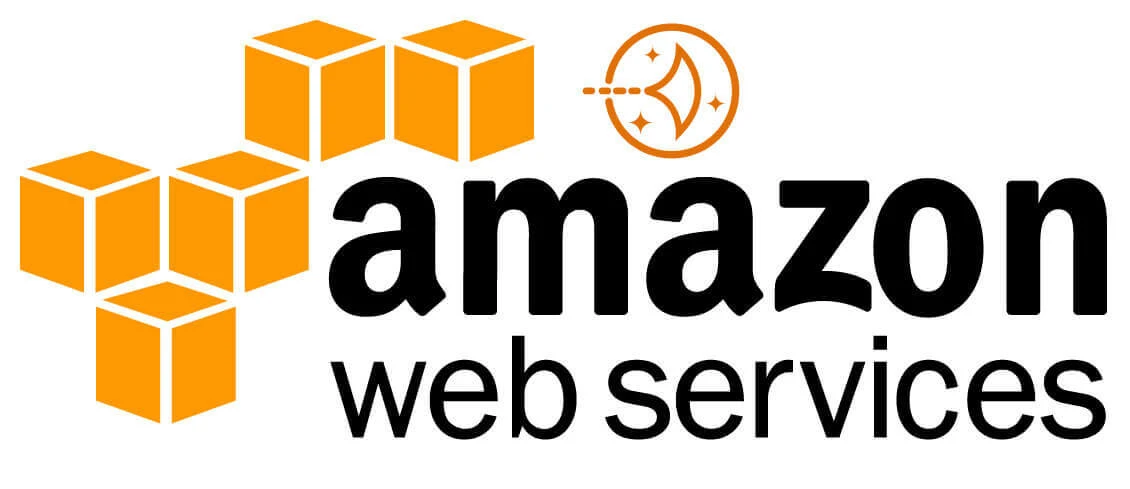


0 Comment(s)