
- Views: 2.7K
- Category: Laravel
- Updated at: 02 Sep, 2023
How to Create Layouts in Laravel 10
Laravel has become the go-to PHP framework for many developers, providing a structured and feature-rich environment for backend development. Among its myriad features, Laravel's Blade templating engine allows developers to break down their applications into easily manageable and reusable components. In this guide, we'll explore how to create dynamic layouts in Laravel 10, specifically focusing on how to structure headers, navigation bars, footers, and main content areas.
Whether you're building a small project or an enterprise-level application, maintaining a consistent layout is crucial for an excellent user experience. In this tutorial, we'll walk through the steps to construct your layout files, providing you with sample code for each section.
Create Main Layout File (layouts.theme.main)
Step 1: Directory Structure
First things first, set up your directory structure in the resources/views/layouts folder. Create a directory with the name theme to keep all theme-related layout files.
Step 2: Main Layout File
Inside the theme directory, Create a file with the name named main.blade.php. This file serves as the layout skeleton for your web application.
<!-- resources/views/layouts/theme/main.blade.php -->
@include('layouts.theme.header')
@include('layouts.theme.navbar')
@yield('homeSlider')
@yield('mainContent')
@include('layouts.theme.footer')
Create Header (layouts.theme.header)
Header File
For your header section, create a new Blade file called header.blade.php in the layouts/theme directory. Here's the sample code for your header:
<!-- resources/views/layouts/theme/header.blade.php -->
<!doctype html>
<html class="no-js" lang="en">
<head>
<!-- Meta tags, SEO, CSS links, and other head content here -->
<!-- ... -->
</head>
This header file includes everything you might want in the HTML head section: meta tags, SEO information, and stylesheet links.
Create Navbar (layouts.theme.navbar)
Navbar File
Create a navbar.blade.php file inside the layouts/theme directory for the navigation bar. Your code could look something like this:
<!-- resources/views/layouts/theme/navbar.blade.php -->
<body class="body__wrapper" id="original-content">
<!-- Your navbar HTML goes here -->
This code should contain all your navigation elements, such as menu items, search bars, and more.
Create Footer (layouts.theme.footer)
Footer File
Similarly, create a footer.blade.php file in the layouts/theme directory for the footer section. Here's an example:
<!-- resources/views/layouts/theme/footer.blade.php -->
</body>
</html>
In the footer, you might add copyright information, social media links, or any other elements that appear at the bottom of every page.
Using Layouts in Views
Once you've defined your main layout and its components, using them in your views is straightforward. Here's a sample view that extends the main layout and populates the mainContent section:
<!-- Example view file -->
@extends('layouts.theme.main')
@section('mainContent')
<p>This is the main content.</p>
@endsection
Conclusion
Creating reusable layouts is a key aspect of efficient web development, and Laravel 10's Blade templating engine makes this task easier than ever. This manual has demonstrated how to construct an adaptable layout system, including headers, navigation bars, and footers, making your Laravel project more maintainable and scalable. With this approach, you can streamline your workflow and focus on implementing unique features for your application.



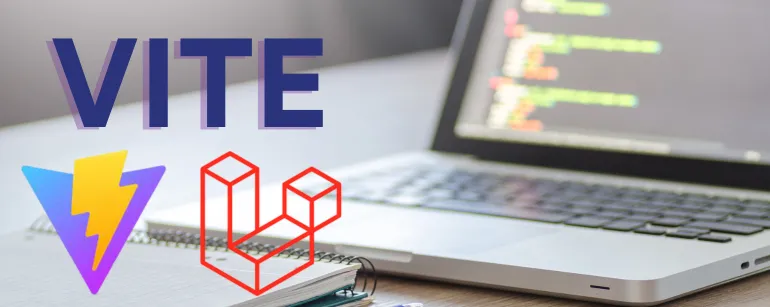


0 Comment(s)